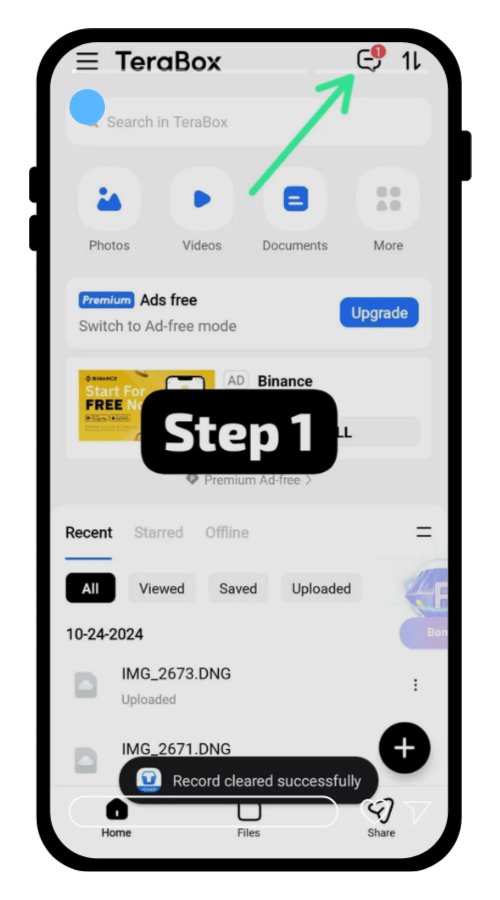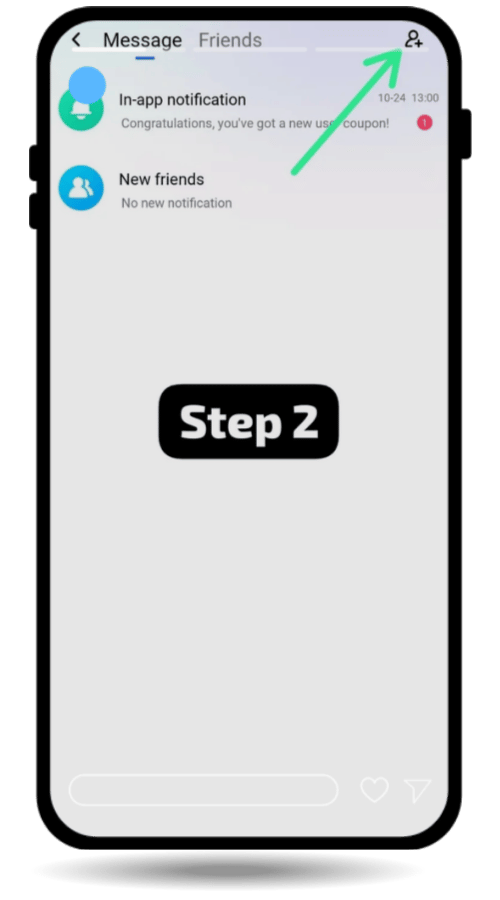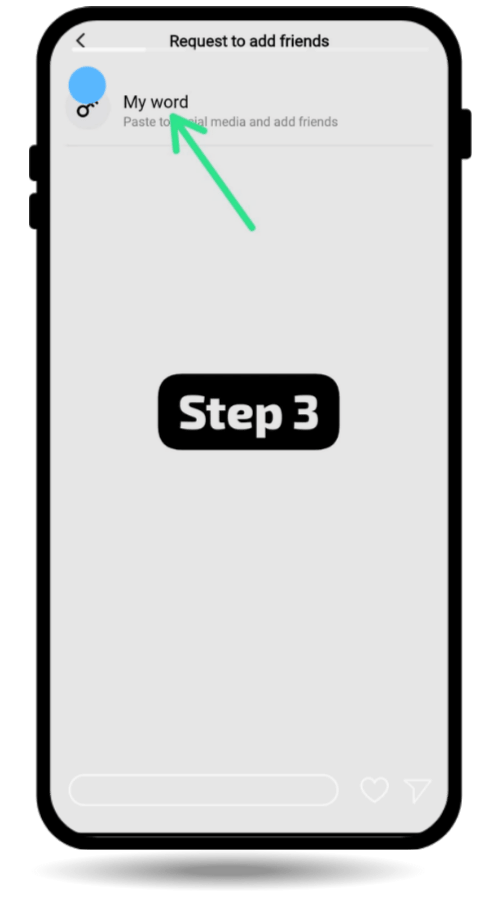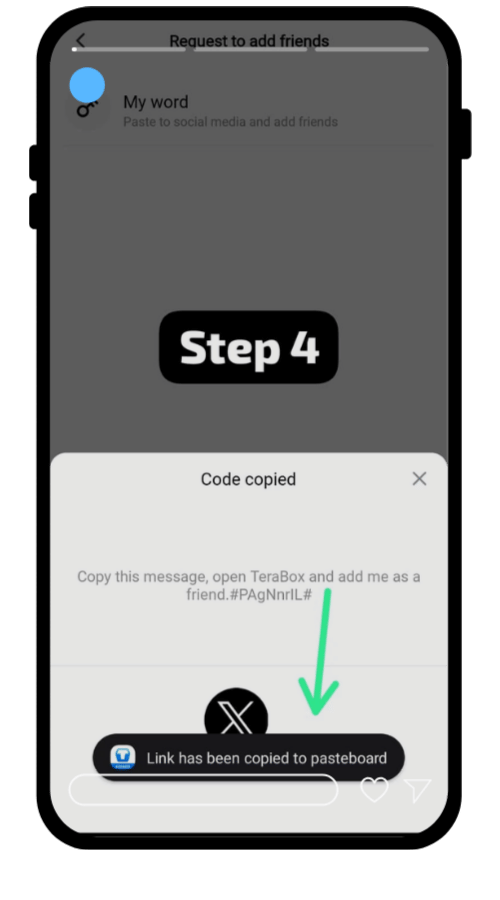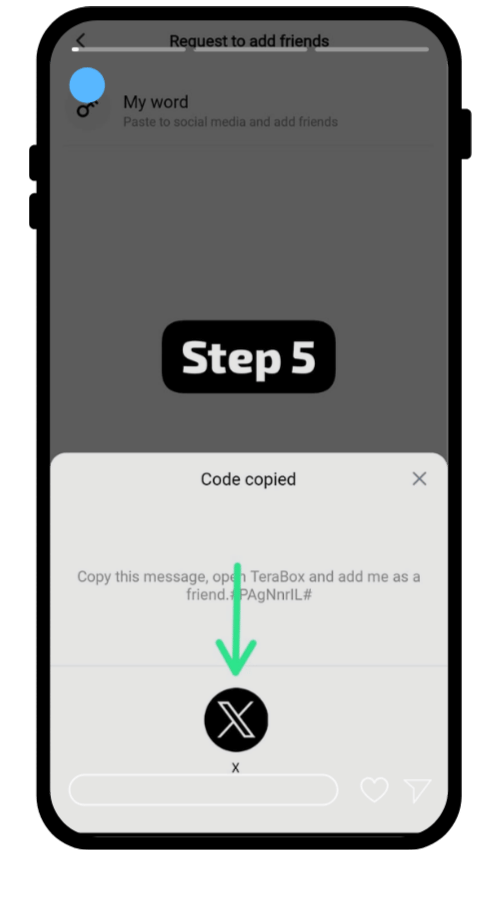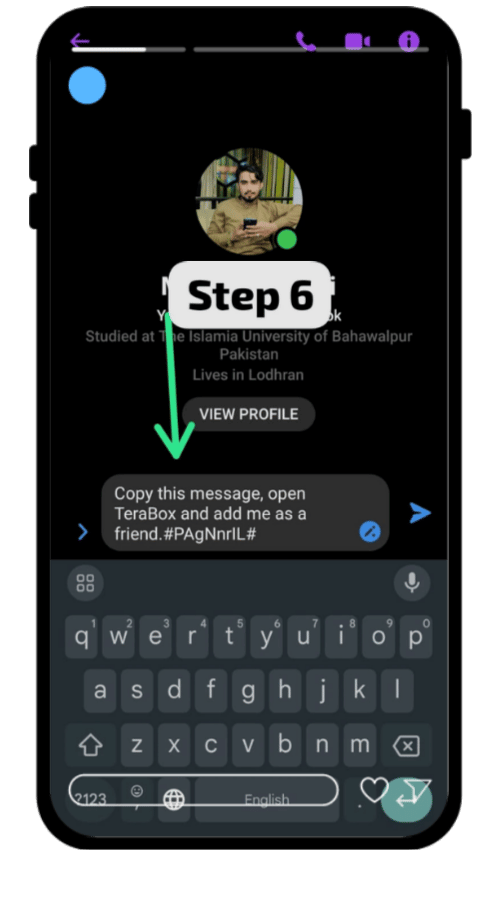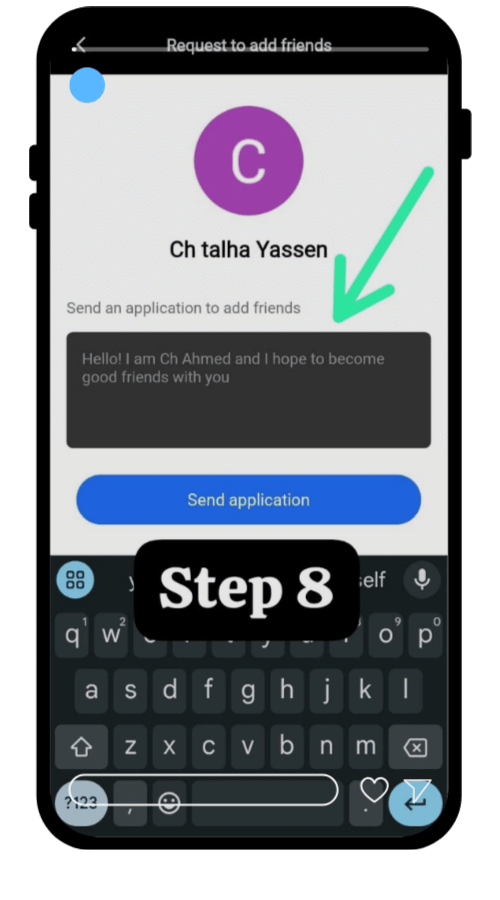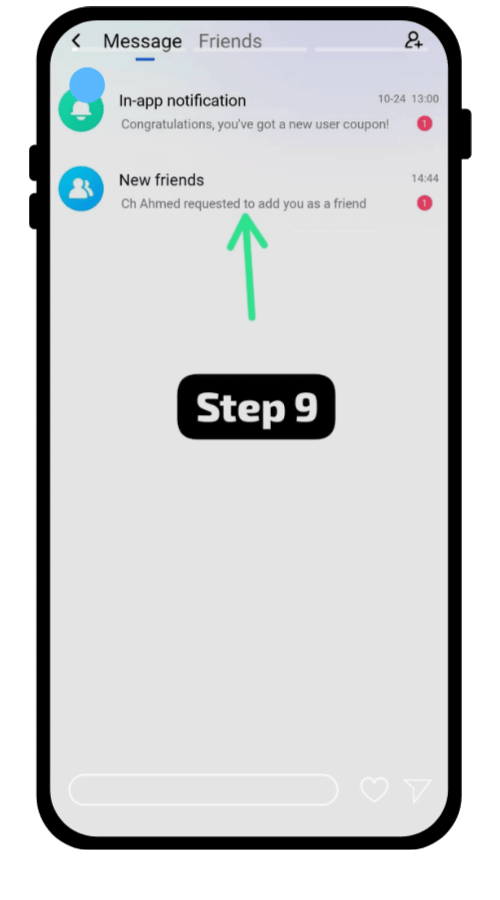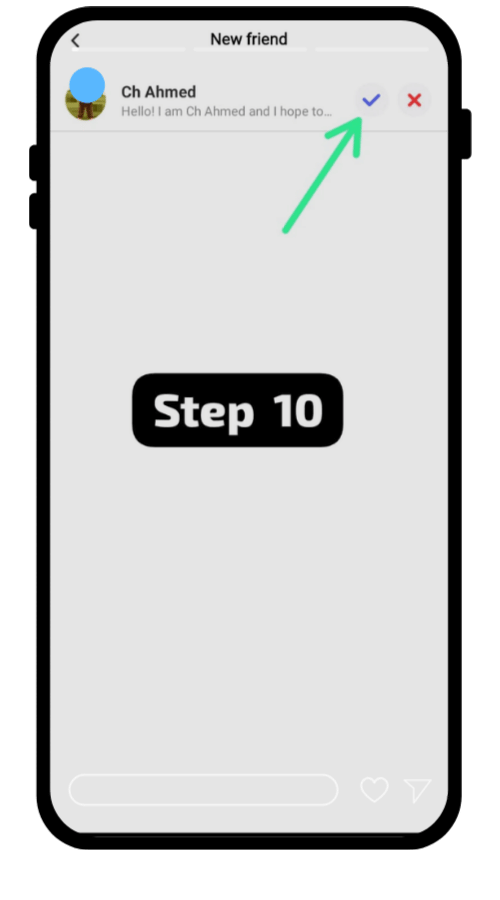How to Add Friends in TeraBox and Share Files Easily (2025 Guide)
Ever tried sharing a big file with friends, family members, and other people and got stuck creating links, copying them, and assuming it will work?
If you’ve been using TeraBox App, you already know it’s great for free 1TB cloud storage — but what many people don’t realize is that you can add friends directly inside the app. This makes sharing files faster and easy, making chating simpler, and keeps everything in one secure place.
When I first tried adding friends in TeraBox App, I honestly had no idea where to start. But once I figured it out, it was surprisingly simple, and I have been using it ever since to collaborate and share files with hassle free.
In this article, we will discuss in detail how to add friends in TeraBox (step-by-step), share files directly with them, use the built-in chat box, and fix common issues. By the end, you’ll be adding friends in TeraBox App like a pro.

Why Add Friends in TeraBox?
You might be wondering: Why even bother adding friends when I can just share links?
Here’s why it’s worth it:
In short, adding friends in TeraBox turns it from just another cloud storage tool into a collaboration space.
How to Add Friends in TeraBox in simple Steps
Here’s are the easy steps on how you can easily and quickly add friends and start sharing:
That’s it, you are now connected! No more juggling links every time you need to share a file.
How to Share Files with Friends in TeraBox
Okay, so you’ve added your friends. Now let’s how to share some files with other people:
Step 1: Share Directly From Your Account
Step 2: Forward Files From Other Friends
This feature is a lifesaver when you need to forward files without downloading and re-uploading them.
Exploring the TeraBox Chat Box
Here’s where TeraBox gets interesting.
The chat box is not just for text. It’s for collaboration and create connection with other people. You can:
The TeraBox App uses encrypted storage, so your conversations and files stay private and secure. So, no need to worries.
Troubleshooting: Cannot Add Friends?
Sometimes things don’t go smoothly. If you’re stuck, try these:
Frequently Asked Question
How can I find my friend on TeraBox?
Go to Contacts → My Friends and use the search bar to look them up by username or email.
Can I remove a friend after adding them?
Yes. Go to your friend list, select their profile, and remove them anytime.
Is there a limit to how many friends I can add?
There’s no official limit mentioned, but keeping your list organized helps you manage it better.
Conclusion
Adding friends in TeraBox isn’t just about sharing files — it’s about making storage, communication, and collaboration seamless. Whether you’re a student sharing notes, a professional collaborating on projects, or just someone who wants to share photos and videos securely, TeraBox makes it simple.