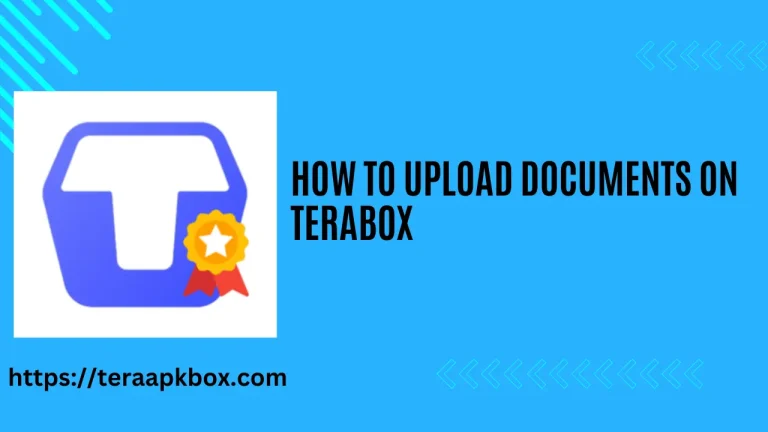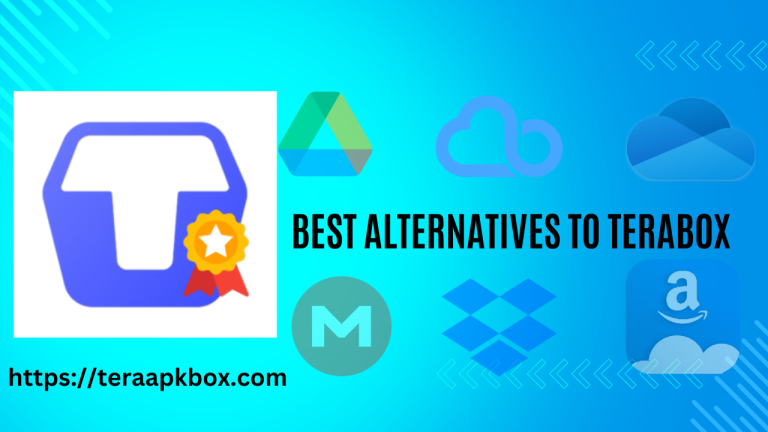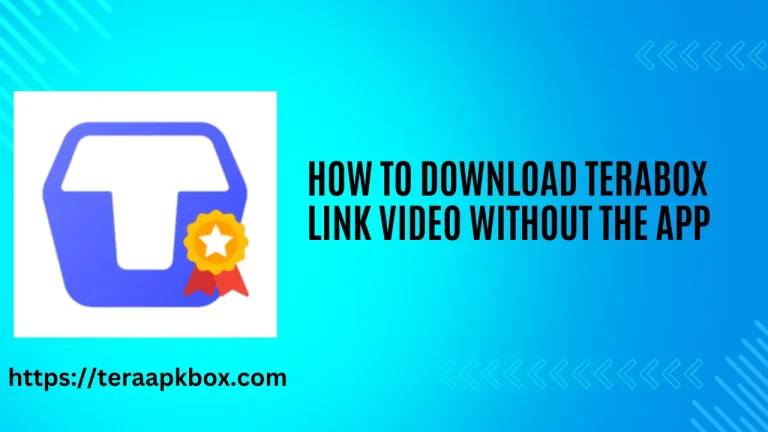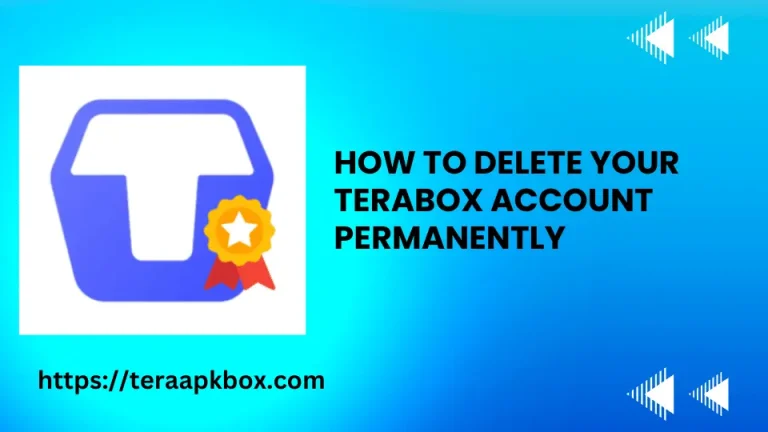How to Upload Files in Terabox Remotely Through Telegram
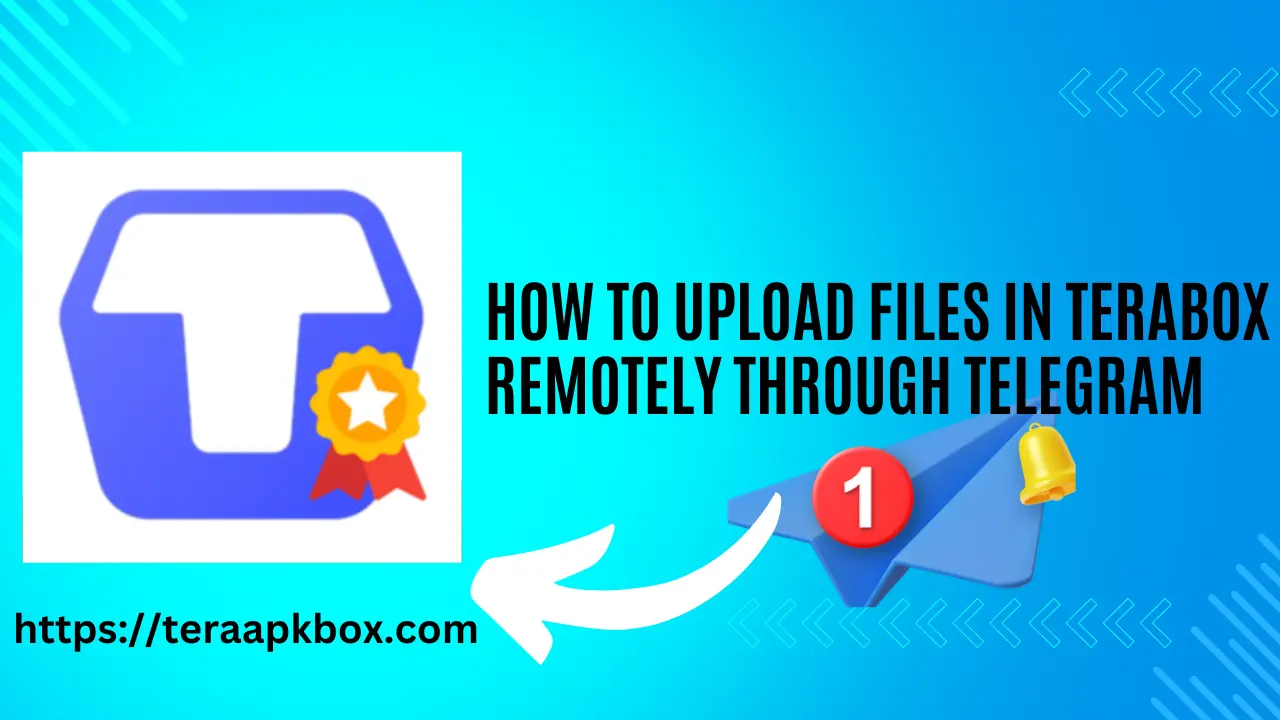
In its early days, one of the most convenient features of TeraBox was its remote upload function. This feature enabled users to transfer files directly from another cloud storage or any downloadable link to their TeraBox account, bypassing the need to download the file first and then upload it again.
Unfortunately, TeraBox has discontinued this feature, as announced on their official blog.
But there’s some good news for those who miss this feature! You can still upload your files remotely to Terabox through Telegram. Follow these easy steps to easily do this in minutes.
Step By Step Guide
Follow this step by step guide with the help of given pictures to perform these actions more conveniently.
Open Telegram and Search the Bot
Go to telegram and seach for the “Remote Upload Bot“. In search results choose the Bot showing in this picture below.
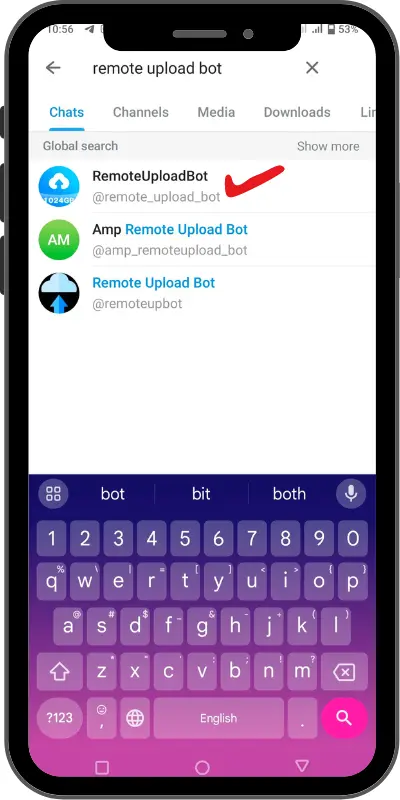
Look for the bot with the TeraBox icon as its profile picture. Select this bot to proceed.
Start Conversation
To initiate the conversation with the bot, simply tap the ‘Start’ button once you’re in the chat interface.
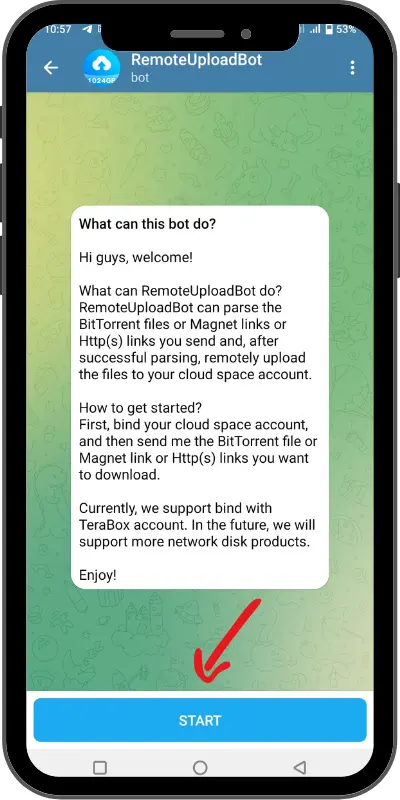
After clicking ‘Start’, the bot will ask you to link your TeraBox account to begin the remote uploading process.
Bind TeraBox Account With Bot
Select ‘Bind with TeraBox account’ and sign in using your TeraBox login details.
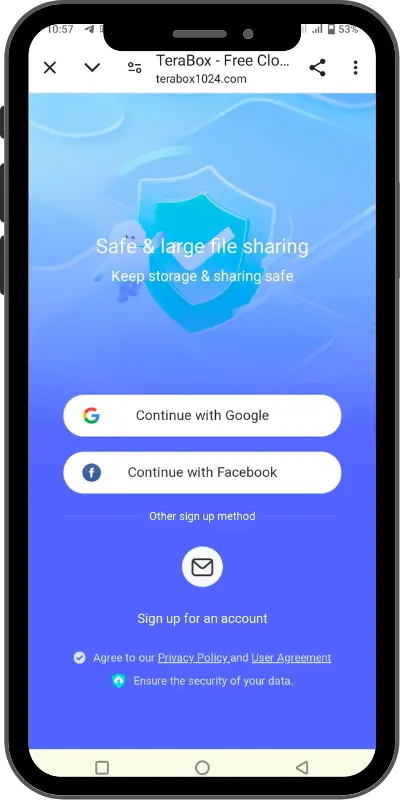
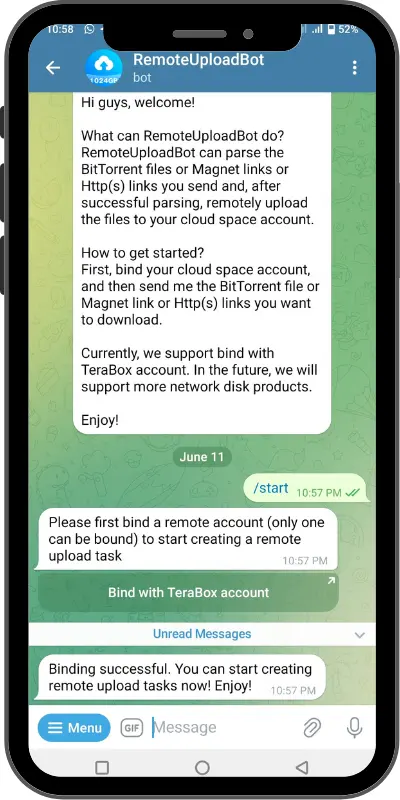
After logging in, a message will appear confirming that your account has been successfully linked.
Paste the Link of Your Remote File
With your account now linked, you can initiate the remote upload by pasting the desired file’s download link into the conversation box.
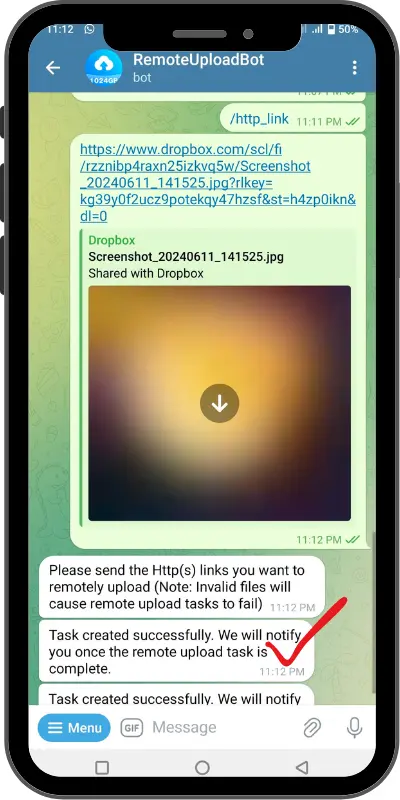
Note:
Please be aware that directly attaching files is not supported and will lead to an error.
Task Creation and Completion
The task has been created, it might take a few minutes for the bot to retrieve the file and upload it to TeraBox.
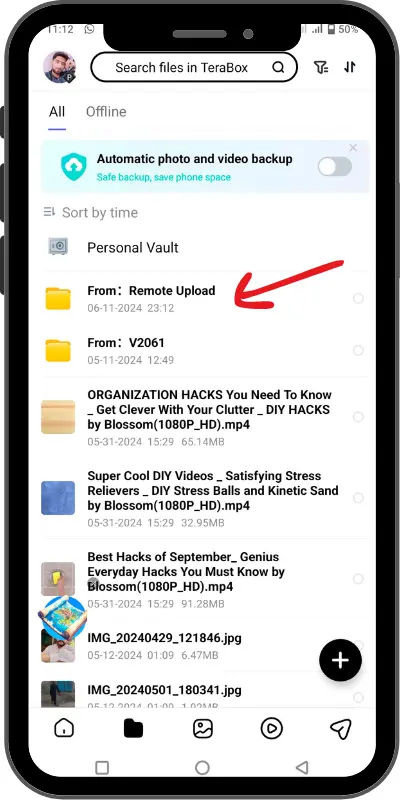
Wait for the confirmation message before sending another link.
When finished, a message will indicate that the remote upload was successful. Check your Terabox application and you’ll find your remotely uploaded files in Terabox upload folder.
These are some very easy yet technical steps to follow while uploading your files remotely to Terabox through telegram.